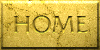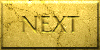Completing the Merge
Previewing the Merged Documents
When the merge process is complete, the first merged document in the file
will be displayed. The status box at the very bottom left of the
screen (look above and to the right of the START button) shows how many Mail Merge documents are
in your entire file (1/19). This file created 19 records.
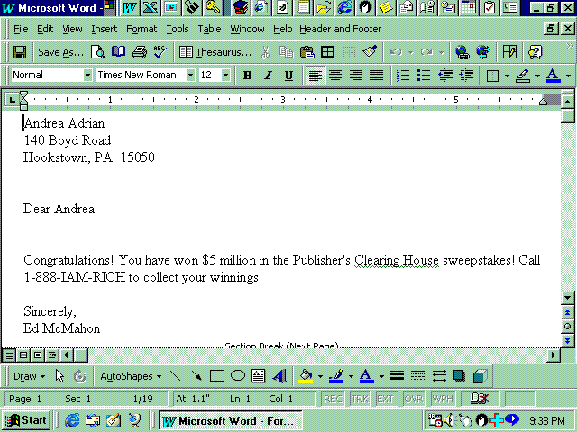
Scroll through the file to see that for every record (row) in the Data Source there was a Mail Merge document created.
The best online view is View/Page Layout.
View the Documents
The picture that follows is an actual full-page appearance of your new, printed, Mail Merge documents. There is a seamless look to the document. You cannot tell that the names and addresses were entered by Mail Merge rather than being typed individually.
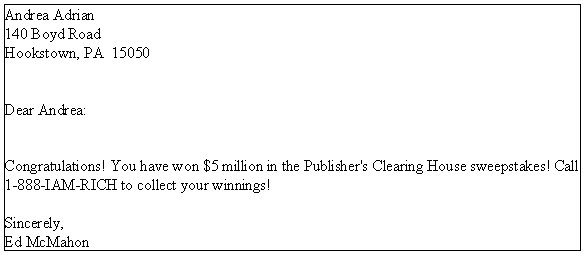
Save the Merged Documents File
Save your file to a meaningful *.doc name. Just one easy step left - printing the documents.
Printing the Merged Documents
Print the Merged Documents as you would normally print any other Word® documents.
After printing,
Respond "NO" because by responding "YES" your new merged document output file would become your new Main Document. In other words, your Main Document would be corrupted and not re-usable with a new Data Source.
If you accidentally respond "YES", you can override this action later when you want to re-use your Main Document. Everyone does this at least once - so do not be too concerned.
One last thing, close your Data Source and Excel® if you have not done so.
You are Done!
Now everyone in your organization will be amazed at your new skills.